Introduction to Exploration Space
The Exploration Space includes the datasets and predictions of your model in an interactive way. Explore the utterances and the predictions, spot patterns in errors, and annotate the data to indicate further work to improve the model's predictions.
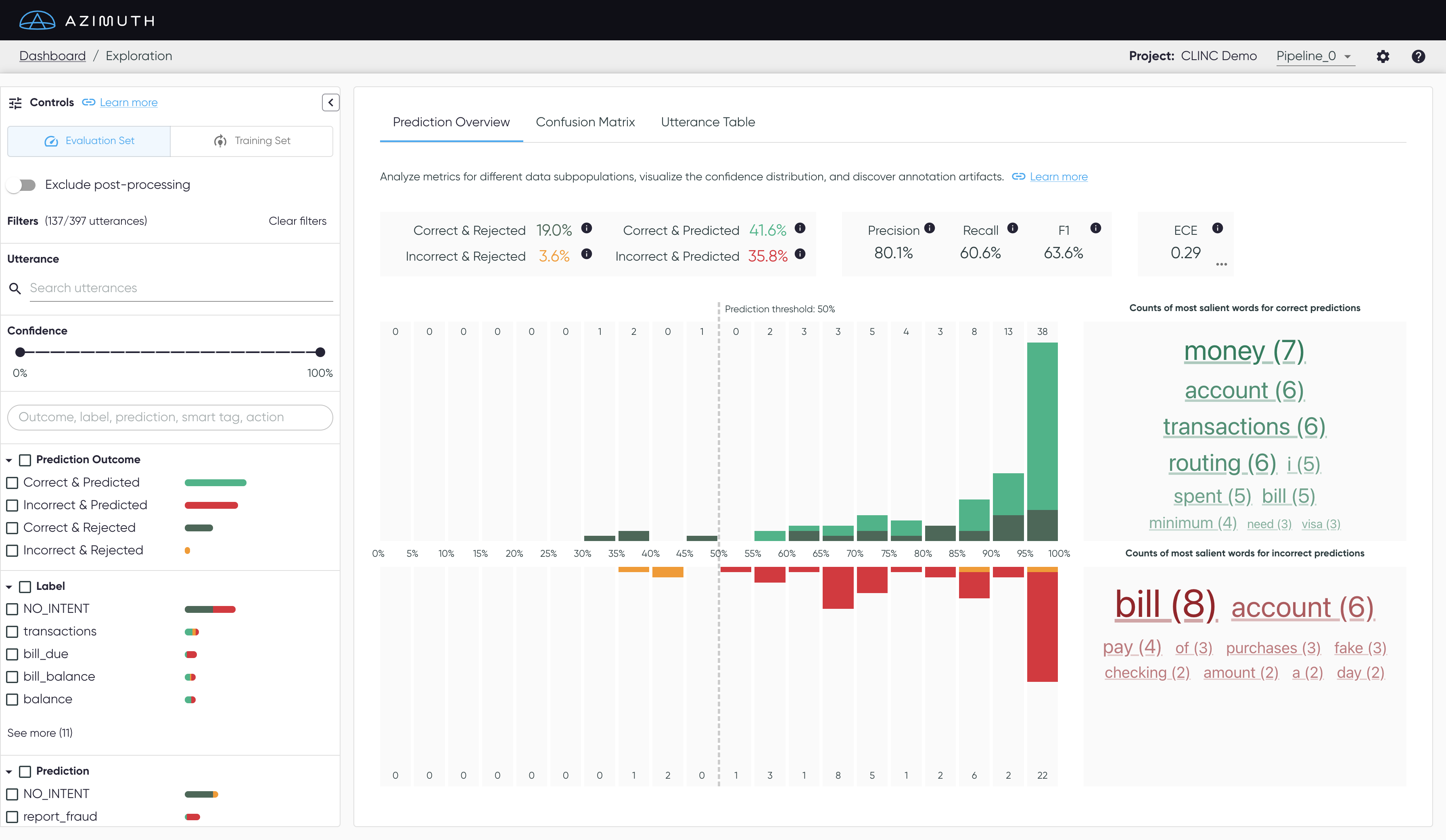
Access from dashboard
Access this space through the header of the dashboard.

Views
Interact with the Exploration Space in different views. Filter the data on any view with the control panel. Both training and evaluation sets can be explored.
Pipeline dropdown
Don't forget the pipeline dropdown in the top banner to see how the performance of different pipelines compare. This space also exists without selecting any pipelines, to perform dataset analysis.
Prediction Overview
- Assess the quality of the metrics for any given subset of the data.
- Visualize the distribution of the confidence scores, according to prediction outcome.
- See the most important words from the utterances, according to prediction outcome.
Confusion Matrix
- Visualize the model confusion between each pair of intents.
Utterance Table
- Explore the utterances, with their labels, predictions, and smart tags.
- Access all utterance details, including the detailed prediction results, the behavioral tests, and the most similar utterances.
- Annotate utterances to identify further work.
Control Panel
All views are affected by the control panel.
Share and save the filters
The control panel selection can be saved and shared by using the url, which contains the selected filters and options.
It can also be collapsed to leave more space for the rest of the content.
Evaluation Set and Training Set

Explore the views on both the evaluation and the training set by clicking the toggle. Clicking on a tab will update the view.
Excluding Post-Processing

By default, the predictions are shown after the ML pipeline, including the model prediction and the post-processing steps (temperature scaling, thresholding, or else). To analyze the model predictions only, you can exclude the post-processing steps in the exploration space. This will affect the displayed predictions, as well as related computations: the metrics, the confidence histogram and the confusion matrix. This will not affect the smart tags, as these would be too long to recompute.
Filters
Filter the data on any view according to different dimensions of the data, such as the model's confidence, the utterances label, or the smart tags. The available categories and behaviors of filters are listed below.
Filter Categories

- Search a particular string to filter utterances. It can be a substring from the utterance or its exact index or persistent id.
- Filter predictions based on their confidence value. You can specify a minimum and a maximum value.
- Filter predictions according to their prediction outcomes.
- Filter by labeled class (the target).
- Filter by predicted class.
- Filter by smart tags.
- Filter by user-applied proposed actions.
Filters Behavior
Bars Distribution
- The bar distributions to the right of the filters show the
prediction outcome count for a given filter. Selecting or
deselecting filters update the bars based on the current selection.
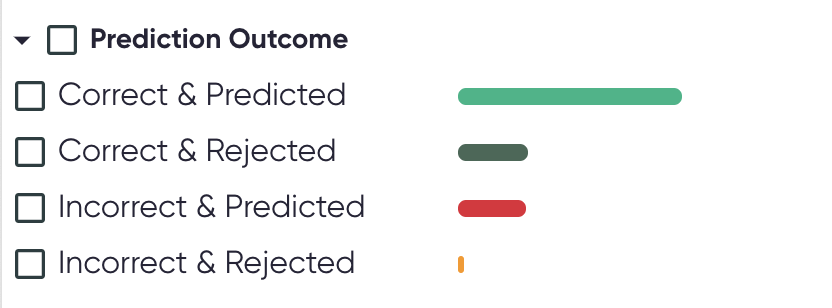
Filters Selection
- The checkbox beside the name of each filter category can be used to select or deselect all corresponding filters.
- When selecting filters, the other filters that can no longer be selected will be greyed-out.
- Example: selecting a smart tag filter greys out the
NO_SMART_TAGSoption.
- Example: selecting a smart tag filter greys out the
- The number of utterances currently selected by the filters is shown in parentheses at the top
of the panel (beside the title
Filters). - Click
Clear filtersto reset all filters to the default values.
Negative filtering
- For smart tag families and proposed actions, you can filter based on the absence of all available
filters within a category, respectively
NO_SMART_TAGSandNO_ACTION.
Search

- Use the search bar to find specific filters.